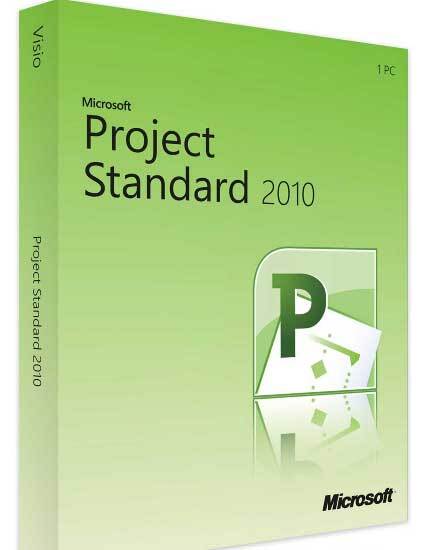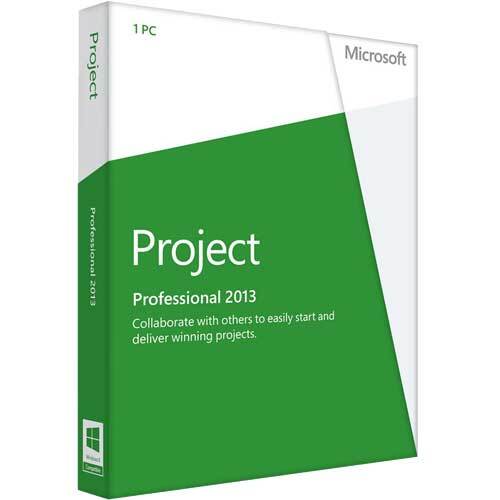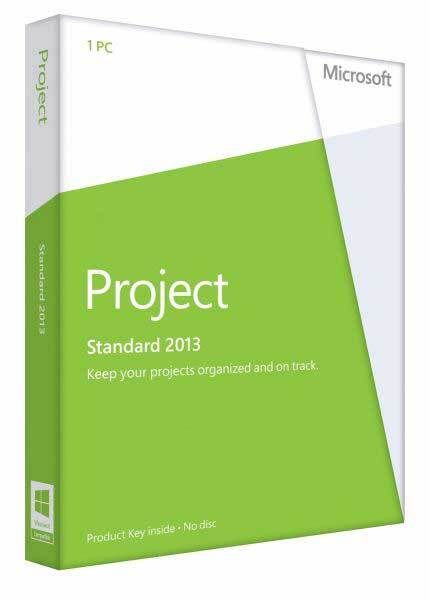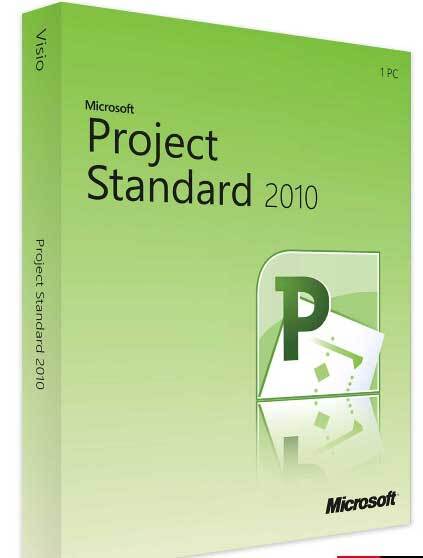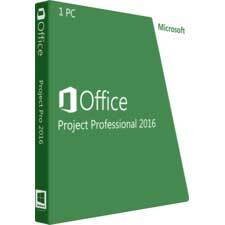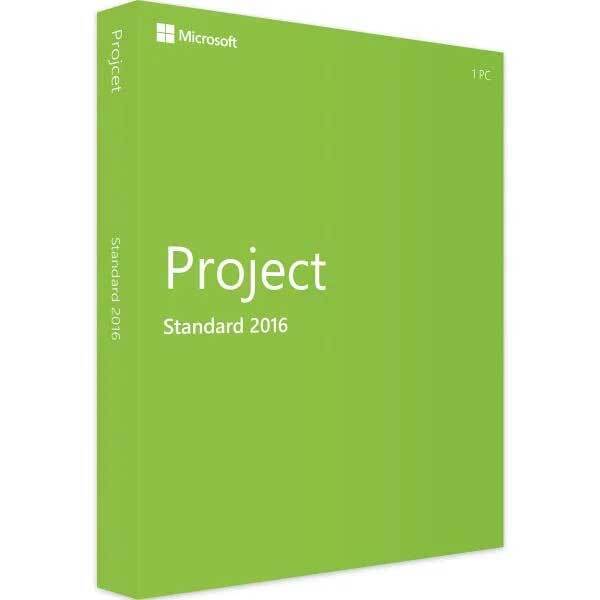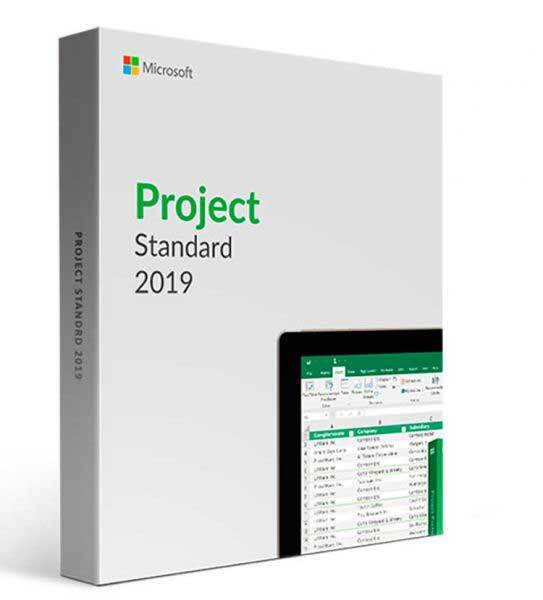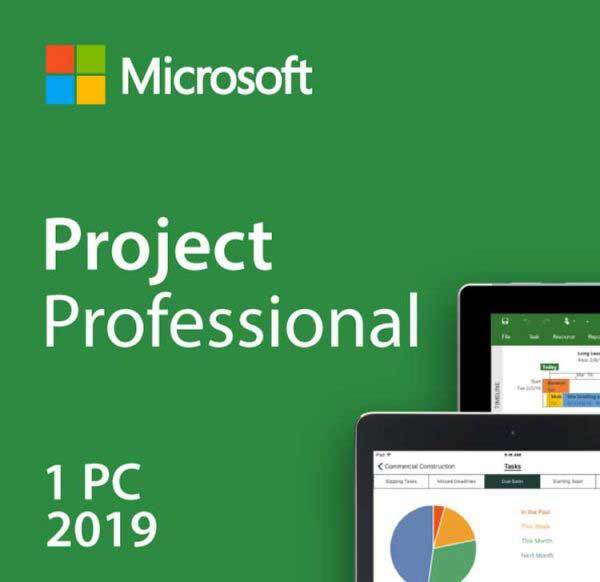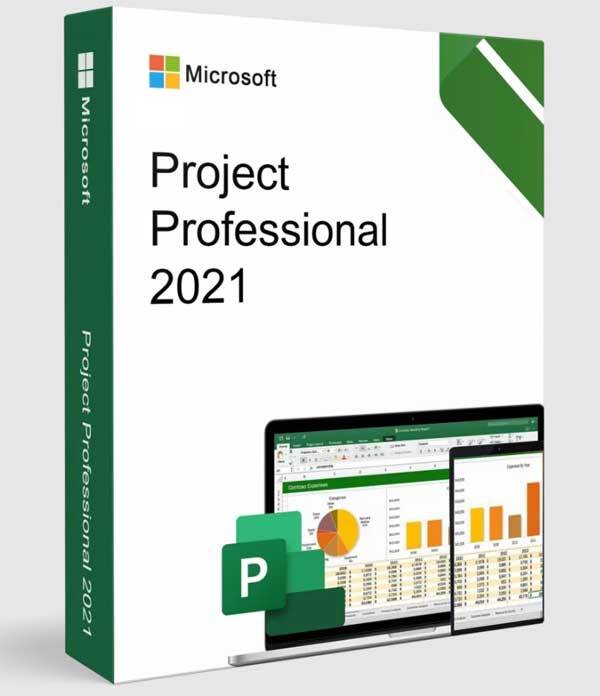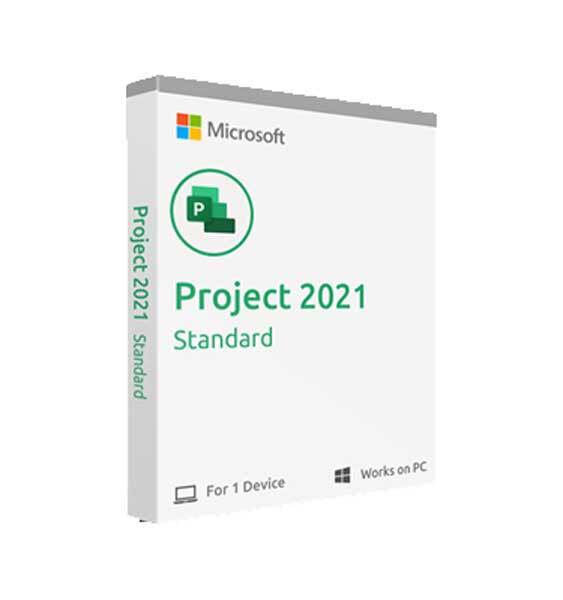Microsoft Project Professional 2010
Stock Code: Microsoft Project Professional 2010 PC
Buy Microsoft Project 2010 software for project management. Professional project management solution designed to help develop schedules, assign resources, manage budgets, analyse workloads, and track projects for your company or business. Pro version helps managers plan, schedule and control projects.
Full product details will be sent to your e-mail after your purchase.
Easy to install - simply buy, install then activate!
- Benefit from security/quality updates.
- No annual fee. (No subscriptions)
- Better value than retail price.
- Windows 7 supported - Windows Vista, 8, 8.1, 10 NOT Supported.
- Professional version with full features.
Includes
- Product Key: Genuine Project 2010 product code/license (25-digital product key).
- Software: Direct link to download and redeem from the official manufacturers’ website.
- How to: Step-by-step installation guide (Free install support).
- Activate: Built-in official activation wizard - effectively start enjoying in minutes.
This Licence is for 1 PC only. You MUST activate within 72 hrs of purchase, after activation it will work for Lifetime of your system.
Why such low prices? By offering you a product download, there`s no delivery or warehouse costs. We work hard to keep our buying costs as low as possible and pass on the savings directly to you!
Any questions? - talk to us by live-chat or phone!
Description
Project 2010 Professional Edition 1PC License Key
Validity: Lifetime
Platform: Windows XP, 7 (Vista / 8 / 8.1 / 10 NOT Supported)
Project 2010 is available in two editions. Standard and Professional.
What is Project 2010?
When you find yourself managing multiple projects simultaneously , interrupted schedules, sharing resources, maintaining spreadsheet schedules become overwhelming. With its dynamic scheduling engine, resource management tools, and support for smoother communication, Project can help you stay on track and stay efficient.
Take advantage of enterprise-wide resource management tools
Microsoft Project Professional allows all projects in your organisation to connect from a central enterprise-wide resource pool. This enables project managers to quickly see the availability of a resource before assigning that resource to any task.
Calculate the effectiveness of actual date changes
Project can help you quickly adjust your project schedule and resource assignments with its dynamic scheduling engine to handle timeliness. Project 2010 handles a date change and its effects seamlessly, accounting for all outcomes, deliverables, and project resource assignments so that you can quickly see the effect of each schedule shift.
Use flexible reporting methods
With Project 2010, you can instantly generate a visual report that uses a template that exports the data to a Pivot Diagram for Microsoft Visio Professional. You can choose which fields that you want to highlight/export in the report, including custom fields that you have set up for your project, to present a clean, concise report for any meeting.
Project has more than a shiny new interface, but that's not all - within it contains powerful new scheduling, task management, with many improvements that give you greater control over how you manage and present your projects and timekeeping.
Improved Gui interface
Project 2010 introduces several features to dramatically enhance how you see and work with your project onscreen.
Introducing Project's all new ribbon
When you first start Project 2010 - The menus and toolbars have been replaced with the fully customizable ribbon, which helps you quickly find the commands that you need to complete a task to work more efficiently.
Welcome to Project's Backstage
Click on the File tab to access the Backstage feature a one-stop graphical destination for managing all your project files. The Backstage contains the same basic commands available on the File menu in earlier versions of Microsoft Project to open, save, and print project files and much much more.
The Options command bar that was on the Tools menu has been moved into the Backstage. This command opens the Project Options dialog box, where you can enter, review, or change preferences controlling how Microsoft Project works and appears.
Find commands quickly
One of the most commonly used commands can now be found with one simple right-click to access item view, such as bar, table cell, or chart, a mini-toolbar with a list of commonly used commands is displayed. When you're in a hurry, this is one way of using project that will pay you back in time saved.
New viewing options
New viewing features have also been added to help you understand with greater clarity how your team is performing and where they are overallocated. Project can also help you and others in your organization see the big picture (and potentially major resource problems) with the Timeline view.
The team planner
Project Professional 2010 users now have the team planner, a resource scheduling view that lets you interact with your schedule in a way that hasn't been possible before in earlier versions of Project. With the Team Planner view you can see at a glance what your team members are working on and move tasks from one person to another. You can also view and assign unassigned work, view overallocations, and see task names as well as resource names — all in one efficient view. Managing your task and resources has never been so easy. For example, if a resource is overallocated, all you need to do is drag a task from one resource to another, and the overallocation disappears.
1 A task that is behind schedule. This task could be dragged to Tom or Cheryl, who aren't doing any work.2 A task that is on schedule.3 Tasks that are currently unassigned. These could be dragged to Tom or Cheryl, who aren't doing any work.
The timeline
Project 2010 includes a timeline view that is automatically displayed above other views, showing a concise overview of the entire schedule. You can add tasks to the timeline and even print it for an attractive summary report of the entire project. Or you can paste it into an e-mail for an instant report with no fuss.
Easier view customization
Manipulating views has often been challenging in Project. No longer. Take a look at the new ways you can orchestrate how your project is presented and controlled.
Add new columns quickly
Adding new columns to Project is greatly simplified. Simply click the Add New Column heading at the right end of the sheet portion of a view, and type or select the name of a column. An existing column can also be quickly renamed by clicking on its title and typing a different column name. Customizing a column has never been so easy.
The zoom slider
Project 2010 lets you quickly zoom the time phased part of a view using a zoom slider in the status bar. Simply move the slider to the right to move zoom in (show shorter time intervals, such as days or hours) on your schedule and to the left to zoom out (show longer intervals, such as weeks or months). The zoom slider works in the Gantt Chart, network diagram, and calendar views, as well as in all graph views.
User-controlled scheduling
Project 2010 has several scheduling enhancements to improve your control over your schedule. You can also create initial task lists in Microsoft Excel or Word and paste them into Project without having to reformat them.
Manual scheduling
Project 2010 introduces a major shift in how projects are scheduled. Changes to factors such as task dependencies and the project calendar no longer automatically adjust task dates when a task is manually scheduled.
You can place a manually scheduled task placed anywhere in your schedule, and Project won't move it.
Project managers who are accustomed to automatic scheduling with past versions of Project can turn the new manually scheduling feature off for specific tasks or the entire project. Some projects, especially complicated ones, may require Project's powerful scheduling engine to take care of scheduling for you.
Inactive tasks
With Microsoft Project Professional 2010, you can make tasks inactive and still retain them in the project. Inactive tasks often have critical information (such as actuals and cost information) that can be valuable for archival purposes.
Top-down summary tasks
Project managers are no longer restricted to creating subtasks and then rolling them up into summary tasks. For Project 2010, you can create summary tasks first, and they can have dates that don't exactly match the roll-up dates of the subtasks.
At the beginning of the planning phase, project managers may only have some high-level information on key deliverables and major milestones of their projects. Using Project, you can divide projects into high-level phases based on the overall timeline and budget. This means that dates for individual work items do not necessarily need to line up exactly with dates for the high-level phases.
Project version comparison
The compare versions feature in Project 2010 now includes Gantt bars and graphical images to help you more clearly see how one version of a project differs from another version.
Easier collaboration
Projects don't exist well in isolation from other people in your organization. Project has improved ways in which you can share project information.
Improvements in collaboration through SharePoint list synchronization
Project Professional 2010 users can export project files to a SharePoint list, which provides a quick and simple way for a project manager to share status or create reports that can be viewed across the organization. You don't need Project Web App to sync with a SharePoint list.
Enhanced copy and paste
You wouldn't think that collaboration could increase through something as simple and ancient as copying and pasting Project information. With this new functionality, you can now copy and paste content to and from Office programs and Project 2010 and keep its formatting, outline levels, and column headers.
With two clicks of the mouse, you can generate an instant report and copy it to most Office programs.
Backwards compatibility
Project 2010 is compatible with previous versions of Microsoft Project.
You can create files in Project 2007 or earlier and then open and edit them in Project 2010 in a reduced-functionality mode. In addition, you can create files in Project 2010 and then convert them to the Project 2007 or Project 2000-2003 file formats. Either way, you don't need a converter!
Note Features unique to Project 2010, such as manually-scheduled tasks and top-down summary tasks, may not appear as expected when viewed with earlier versions of Project.
Minimum System requirements for installing Project Professional 2010
Component
Minimum Requirement
Computer and processor
700-megahertz (MHz) processor +
Memory
512 MB RAM
Hard disk
3gb
Display
1024 × 768 +
Operating system
Supports only Windows XP with Service Pack (SP) 3, Windows Server 2003 SP2, MSXML 6.0, Windows 7, Windows Server 2008
**Windows Vista, 8, 8.1, 10 NOT Supported**
Please purchase a newer edition of Project for these devices running the newer edition of Windows