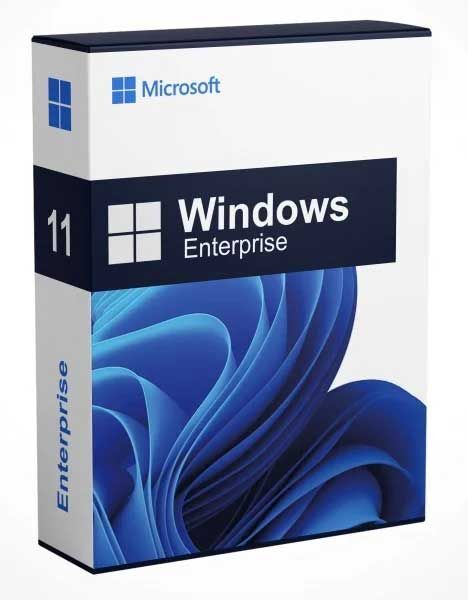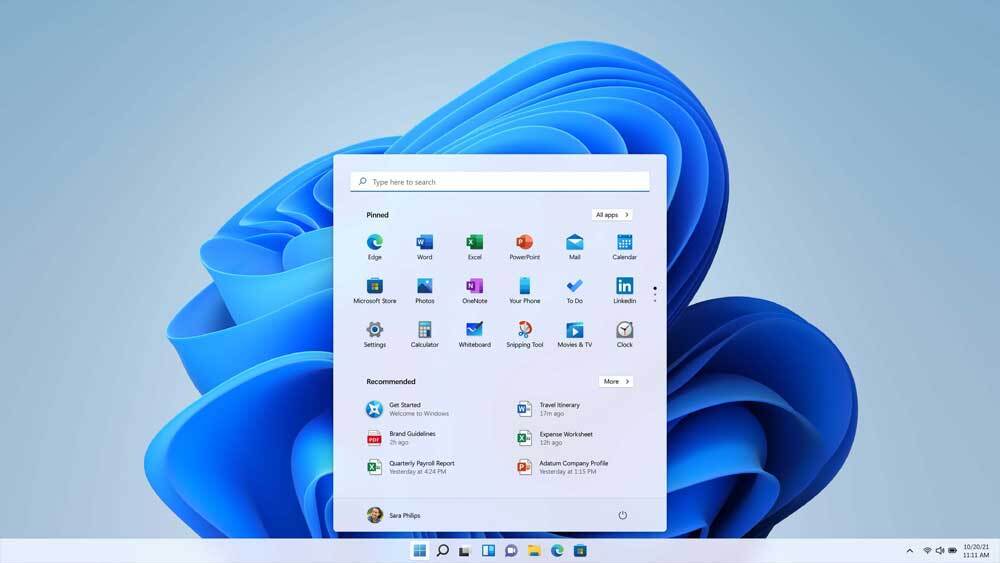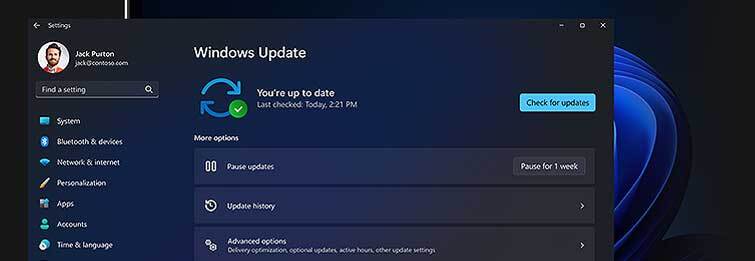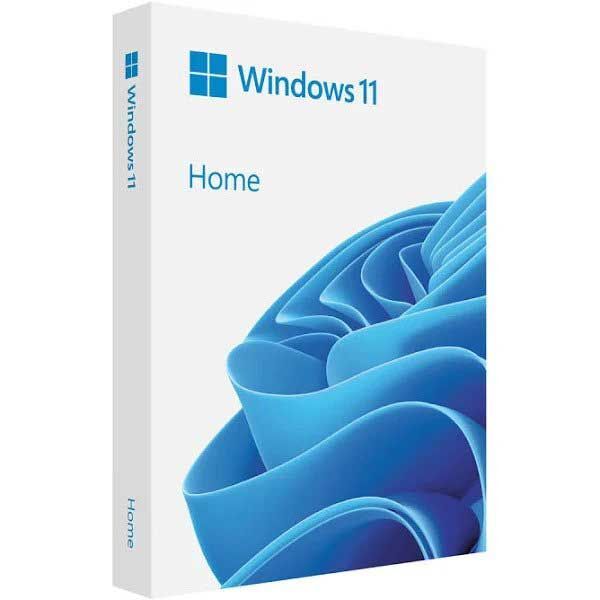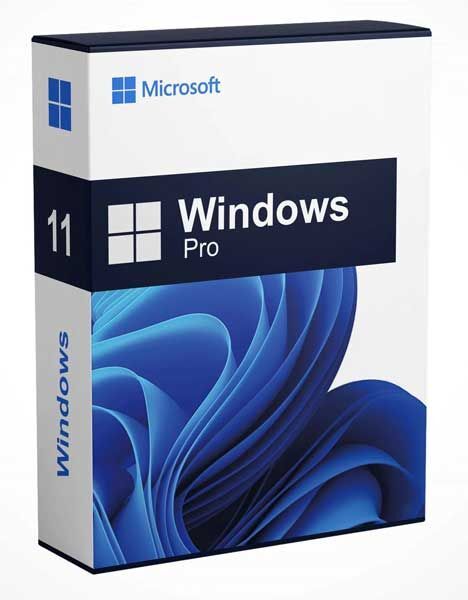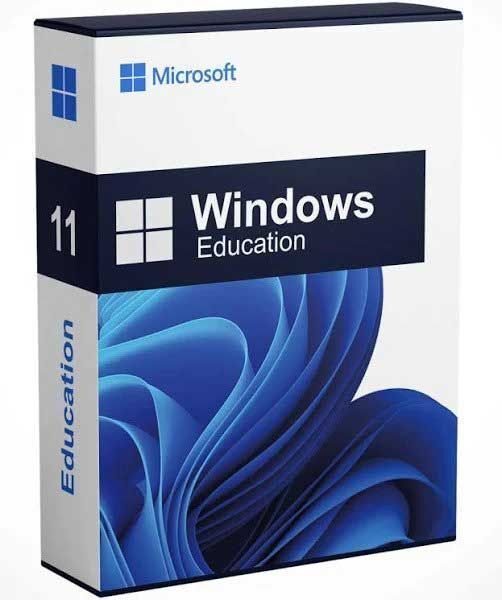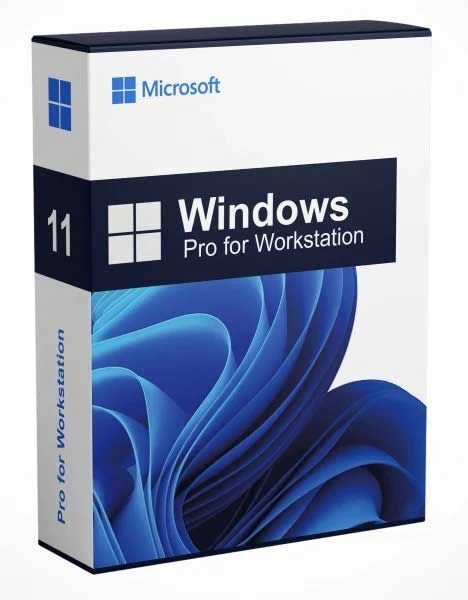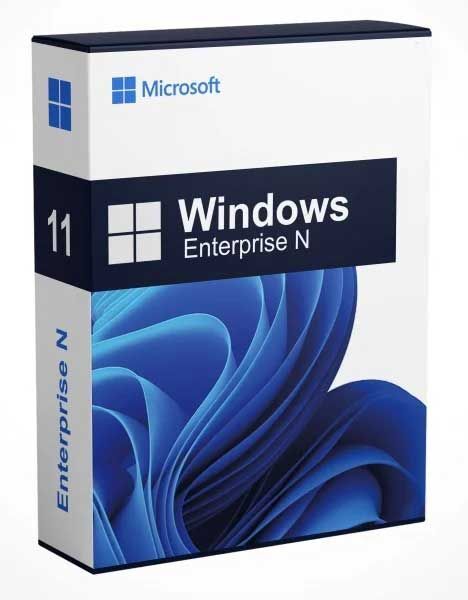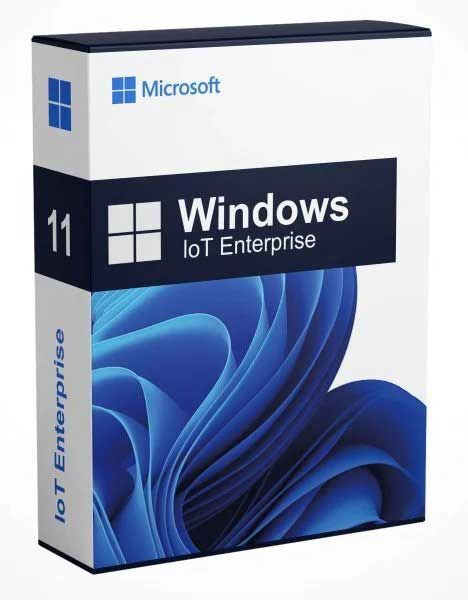Windows 11 Pro to Enterprise Upgrade
Stock Code: Win 11 Pro to Enterprise Upgrade
Buy Windows 11 Pro to Enterprise Upgrade operating system from our carefully selected of retail products.
Your Product Code will be sent to your e-mail after your purchase.
Installation is simple - Simply order, wait for license key, install then activate! It`s a stand-alone item so no subscriptions or hidden charges to pay! One-time purchase!
After order processing - we will send you;
- Product code: Official software license key for upgrade.
- Download for software: Direct manufacturers link to download and redeem from website if you wish to install from scratch.
- How to upgrade: Step-by-step guide for upgrading.
- Activating: Upgrade your original product using the genuine activation wizard by product code.
Problems installing? - talk to us by live-chat or phone! See other items in this category
Description
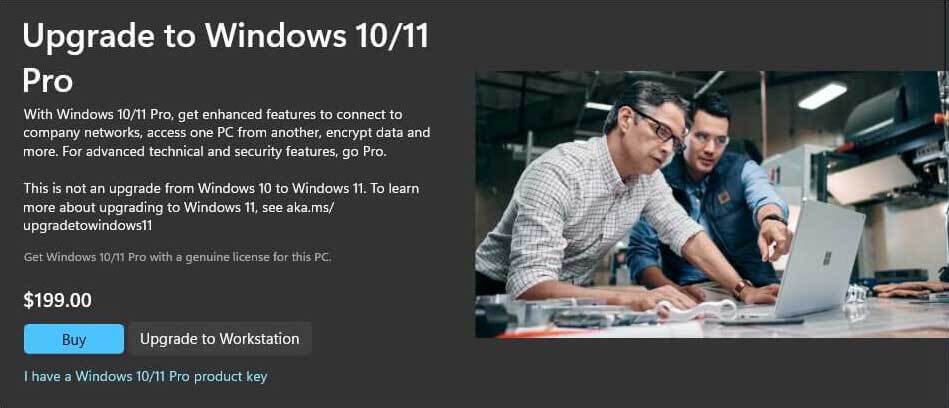
If you are using Windows 11 Professional then this is for you. This allows you to upgrade your operating system from the Pro to Enterprise version. Enterprise provides several additional features and functionalities tailored more towards advanced users and businesses.
- This allows for Win 11 Pro to Enterprise upgrade.
- No reinstall required.
- No loss of data.
- Add more features.
- Upgrade with minimal clicks!
- Simple restarts are required for this product
Windows 11 Enterprise is tailored for the era of hybrid work, offering optimal productivity and collaboration experiences that empower versatile work styles. It boasts industry-leading security measures from the chip to the cloud, ensuring the safeguarding of corporate data, content, and applications on any device. With a focus on simplicity and the lowest total cost of ownership, Windows 11 is strategically designed to streamline deployment and management processes, especially beneficial for distributed workforces.
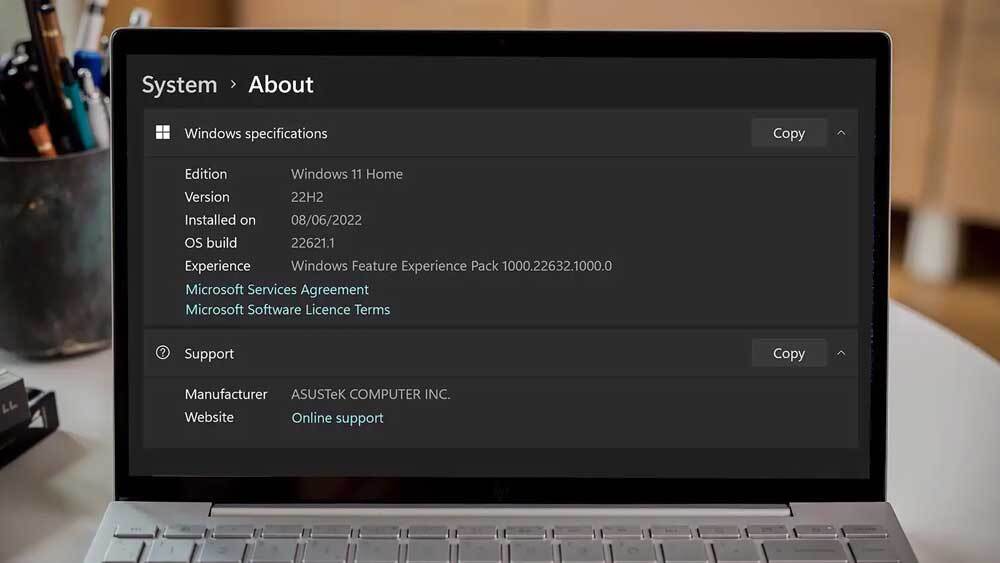 Windows 11 installed on a laptop
Windows 11 installed on a laptop
Windows 11 is designed to be versatile and suitable for both home and business use. Here are some features and considerations that make Windows 11 a viable choice for both environments:
Here are some key benefits of upgrading to the Pro version:
1. BitLocker Encryption:
- Windows 11 Pro: Includes BitLocker, which allows you to encrypt your entire drive to help protect your data.
2. Remote Desktop:
- Windows 11 Pro: Allows you to connect to your computer remotely using the Remote Desktop feature.
3. Group Policy Management:
- Windows 11 Pro: Group Policy settings enable more advanced control over the operating system and network settings.
4. Hyper-V Virtualisation:
- Windows 11 Pro: Hyper-V allows you to create and run virtual machines on your system.
5. Assigned Access:
- Windows 11 Pro: You can set up a single "kiosk" device to run a single Windows app, ideal for specialized business needs.
6. Enterprise Mode Internet Explorer:
- Windows 11 Pro: Enables you to run older Internet Explorer versions for compatibility with certain web applications.
7. Windows Update for Business:
- Windows 11 Pro: Provides additional update control options for businesses, allowing more flexibility in managing updates.
8. Domain Join and Azure Active Directory:
- Windows 11 Pro: Supports joining a domain or connecting to Azure Active Directory for centralised management in business environments.
9. Windows Store for Business:
- Windows 11 Pro: Allows organisations to control the distribution of apps in the Windows Store.
10. Enhanced Security Features:
<code>- **Windows 11 Pro:** Offers additional security features, including Windows Defender Application Guard, which provides an extra layer of protection against malware. </code>
11. Business Store for Windows:
<code>- **Windows 11 Pro:** Facilitates the acquisition of apps in bulk for organizations. </code>
12. AppLocker:
<code>- **Windows 11 Pro:** Allows administrators to restrict the use of certain applications through Group Policy. </code>
13. Remote Desktop Server:
<code>- **Windows 11 Pro:** Permits the installation of the Remote Desktop Server, enabling multiple concurrent remote desktop connections. </code>
14. Mobile Device Management (MDM):
<code>- **Windows 11 Pro:** Enhanced MDM capabilities for managing devices in the enterprise. </code>
15. Credential Guard:
<code>- **Windows 11 Pro:** Helps protect login credentials by using virtualisation-based security. </code>
Upgrading to Windows Enterprise is especially beneficial for users in a professional or business environment who require more advanced management and security features. However, for many home users, Windows Home/Pro Edition may provide all the necessary features. The decision to upgrade ultimately depends on your specific needs and how you use your computer.
For both home and business users, it's essential to ensure that your hardware meets the system requirements for Windows 11. Additionally, companies and organisations should evaluate their specific needs and consider factors such as software compatibility and deployment strategies before transitioning to a new operating system.

Activate your existing installation or install it onto your new home or business PC. • Powerful, Microsoft Edge, Teams, all the apps you need to work seamlessly with new multitasking tools like snap layouts, desktops and a more intuitive dock experience. • Your favourite photos, the news, todays to-do, tomorrows weather, all-new widgets help you find content that matters to you, everything you need is just a swipe away. • An all new Microsoft Store with a cleaner, more intuitive interface gives you easier access to the things you need. • Work, play, shop, stream, connect - whatever you set out to do, Microsoft Edge on Windows 11 helps you do it with speed and security. Windows 11 Pro to Enterprise Edition Software License Package What's Included? - Your purchase includes your Windows 11 product software license key, official download links to the software/tools and a detailed instruction manual giving you everything needed to: Activate your existing Windows 11 installation by inserting our license into the Windows 11 activation wizard, or to
Upgrade your existing Windows 10 to Windows 11 Enterprise Edition* (Old devices running windows 7/8/8.1 will struggle to upgrade to windows 11 unless you meet the minimum requirements. There is a way to bypass the Windows 11 system requirements but let`s not go there. Run the Windows PC health check tool to check whether you can prior to purchase) and keep your existing files and documents using the Official Microsoft upgrade tool found here, or toHave a fresh clean start by installing and activating Windows 11 using the official Microsoft installation tool, or finally to,Install offline using USB or DVD media created by the official tool and activating Windows once you have set up your PC.
* You can only upgrade (from windows 10) if your device meets the NEW minimum requirements as set out by Microsoft for Installing the latest windows 11 OS. Whilst Windows 10 was open for all - Windows 11 unfortunately increased its minimum system requirements and requires several components which only newer devices (or hardware) have got. See the very bottom of this page for the official tool to determine if your device can handle an upgrade. Otherwise purchase windows 10 instead from here
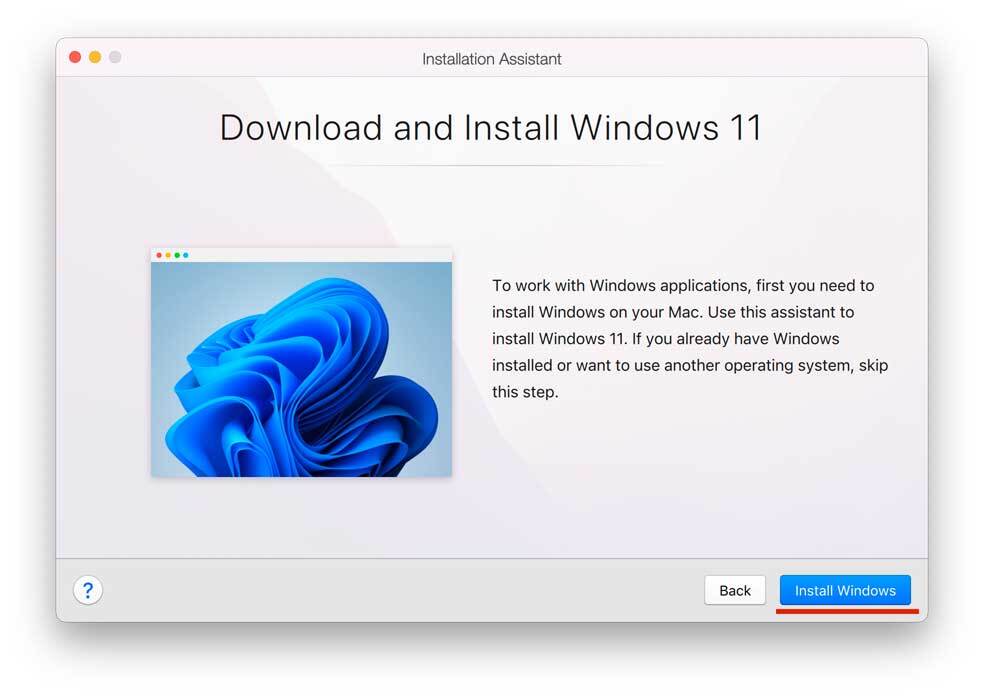
1. To install a new Windows 11 virtual machine, you need to download an official installation image first
Download Windows 11 ISO
Note: If you haven't installed Parallels Desktop yet, Buy, download and install it first.
2. Once the image is downloaded:
- Click [+] "plus" button in Parallels Desktop Control Centre to start a new virtual machine installation

- Select Install Windows or another OS from a DVD or image -> Continue
- Navigate to Windows 11 installation .iso image - only if it`s not recognised automatically
- Follow the Installation Assistant instructions until your installation is complete.
To install Windows 11 on a Mac, run Parallels Desktop, then click on the Parallels icon in the Mac menu bar > Control Centre > + > Choose Windows 11 > Continue > Install Windows.
System requirements
These are the minimum system requirements for installing Windows 11 on a PC. If your device does not meet these requirements, you may not be able to install Windows 11 on your device and might want to consider purchasing a new PC. If you are unsure whether your PC meets these requirements, you can check with your PC Original Equipment Manufacturer (OEM) or, if your device is already running Windows 10, you can use the PC Health Check app to assess compatibility. Note that this app does not check for graphics card or display, as most compatible devices will meet those requirements listed below.
Your device must be running Windows 10, version 2004 or later, to upgrade. Free updates are available through Windows Update in Settings>Update and Security.
Processor
1 gigahertz (GHz) or faster with 2 or more cores on a compatible 64-bit processor or System on a Chip (SoC).
RAM
4 gigabyte (GB).
Storage
64 GB or larger storage device Note: See below under “More information on storage space to keep Windows 11 up-to-date” for more details.
System firmware
UEFI, Secure Boot capable.
TPM
Trusted Platform Module (TPM) version 2.0.
Graphics card
Compatible with DirectX 12 or later with WDDM 2.0 driver.
Display
High definition (720p) display that is greater than 9” diagonally, 8 bits per colour channel.
Internet connection and Microsoft account
Windows 11 Pro for personal use and Windows 11 Home require internet connectivity and a Microsoft account during initial device set-up.
Switching a device out of Windows 11 Home in S mode also requires internet connectivity.
For all Windows 11 including Enterprise editions, internet access is required to perform updates and to download and take advantage of some features. A Microsoft account is required for some features.