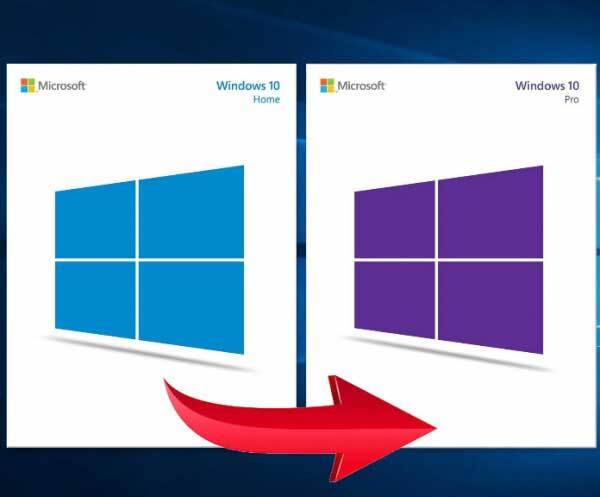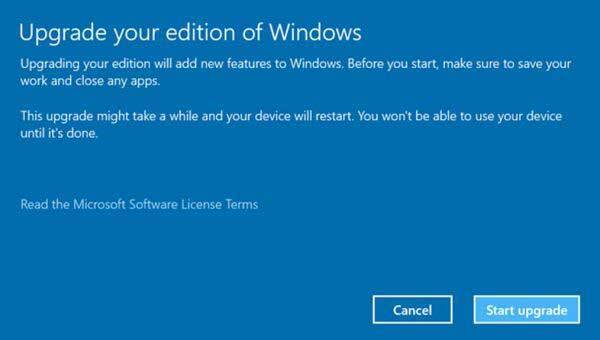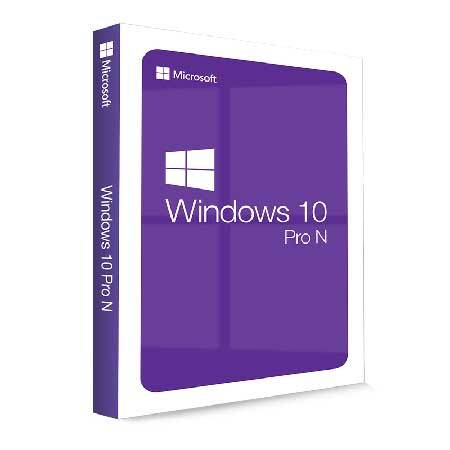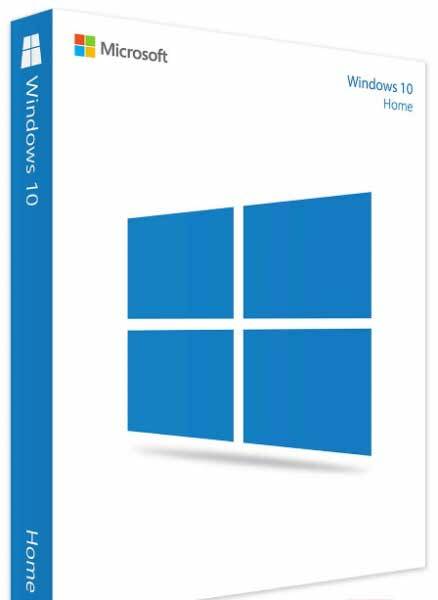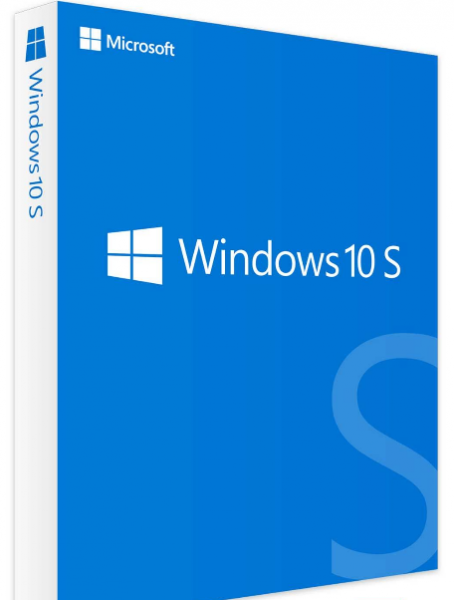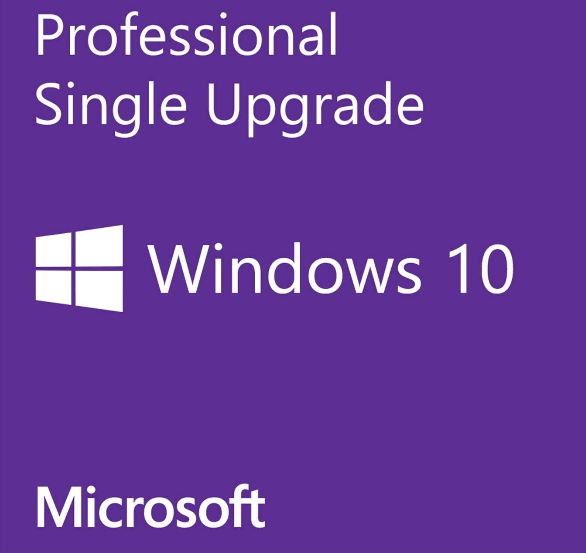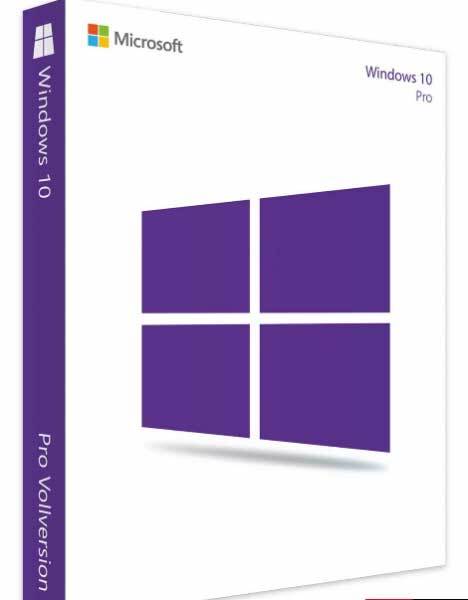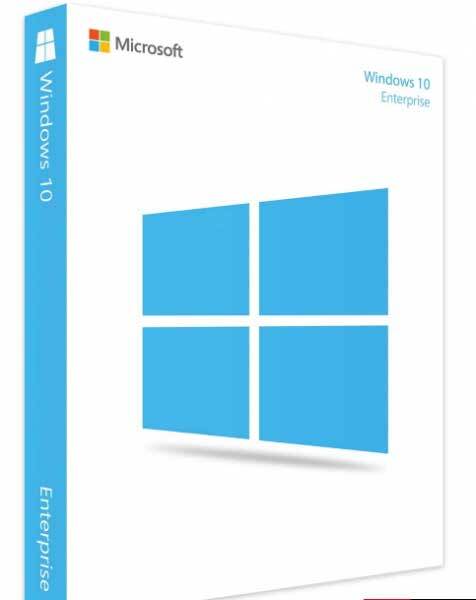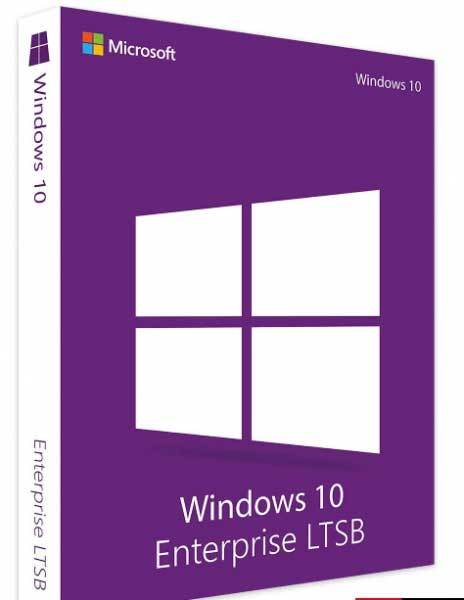Windows 10 Home to Professional Upgrade
Stock Code: Windows 10 Home Pro Upgrade
Buy Windows 10 Home to Professional operating system upgrade. Easily done by beginners or experts. Learn how to upgrade from Windows 10 Home to Windows 10 Pro, including how to use a product key or the Microsoft Store. This Windows 10 upgrade allows you to upgrade your existing Home version to the Professional version in minutes.
Your Product Code will be sent to your e-mail after your purchase.
1. Order

2. Delivery by E-mail

3. Install Product

Installation is simple - Simply order then upgrade! It`s a stand-alone item so no subscriptions or hidden charges to pay! One-time purchase!
After order processing - we will send you;
- Product code: Official software license key for activation.
- Download for software: Direct manufacturers link to download and redeem from website.
- How to install: Step-by-step guide for installing.
- Activating: Activate your original product using the genuine activation wizard by product code.
Problems installing? - talk to us by live-chat or phone! See other items in this category
Description
Windows 10 Home to Professional Edition Upgrade in just a few clicks!
Windows 10 is easy to upgrade. Easy as 1,2,3!!!
Step 1: Right-click the Windows logo in the bottom left corner, choose SYSTEM, scroll down on this About screen, click on Upgrade this edition of Windows.
Step 2: Enter License to upgrade from Home to Professional.
Step 3: System will start to upgrade from Home edition to Professional.
Step 4: Your system will restart and will be ready-to-use.
It simply is THIS EASY!!!
No loss of data or files, No need to Reinstall Windows. Simply Check, Buy then Upgrade and away you go.
Windows 10 Comes in many different Editions: Home, Professional, Enterprise. Other not so common editions include Education, S, N editions. To choose what's right for you please view the comparison table at the bottom of this page to compare and contrast the endless features to see what's right for you.
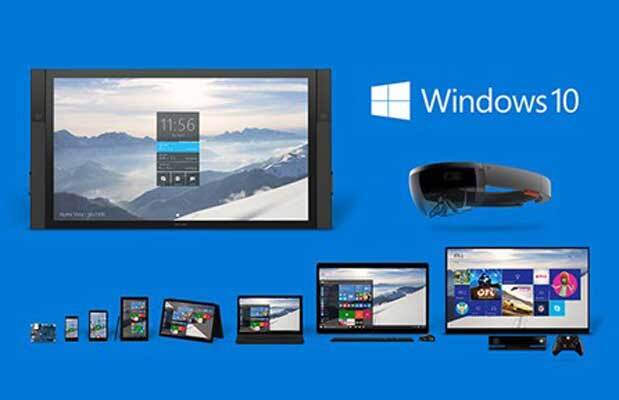
Experience Windows 10 Pro
Windows 10 bridges the gap between PCs and tablets without alienating its user's. Windows 10 operating system combines the best bits of old and new Windows features into a sleek cohesive package, while correcting nearly all of the missteps of previous Windows.. The upgrade process is mostly painless and well worth the transition.
Windows 10 software delivers a refined, vastly improved vision for the future of computing with an operating system that's equally at home on tablets/Laptops and Desktop PC's yet full of endless features.
Get the new and vastly improved Windows experience when you upgrade to Windows 10. You'll soon discover that it is not only familiar to Windows users but a vastly improved personalised experience that takes everything you already love about Windows to the very next level. In comparison to earlier operating systems, Windows 10 delivers an even better Start Menu, expanding the possibilities and bringing over your favourite apps by pinning so they're easily accessible. Not only does it make multitasking easier than ever; it interoperates well with the existing software and hardware you already have, allowing you to stay productive whenever you need to get to work. When you upgrade to Windows 10 - your apps will work great in all new modes, on all available Windows enabled devices. The Microsoft Store links your apps to devices that are designed to work perfectly with the latest version of Windows to provide a new lease of life. Whether you want to work or play; Windows 10 interacts with your devices in the perfect way. Amazing apps like Windows Mail, Calendar, Music, Video, Maps, and much much more. And the gamer in you will love how your Windows 10 device syncs with Xbox Live, letting you record gameplay in seconds, stream games from your Xbox One console to your device anywhere at home, and more. Buy Windows 10 now and you'll get more flexibility than ever before so you can experience the latest in Windows technology.
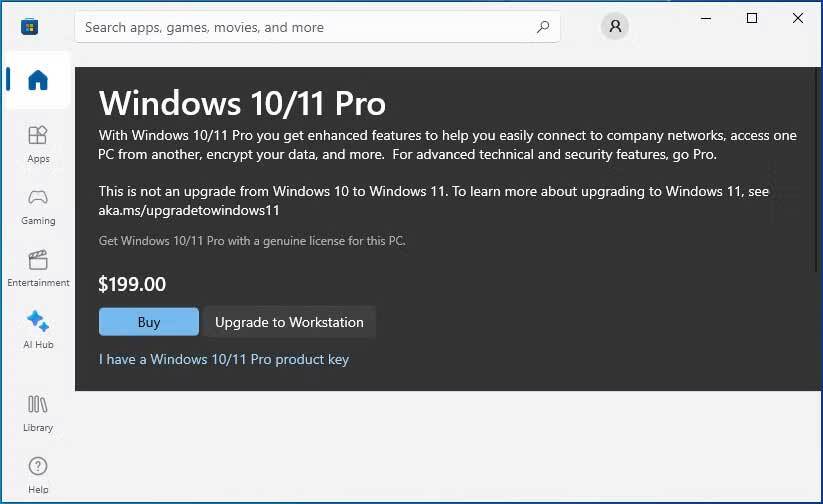
You can upgrade to Windows 10 Pro directly from your PC using the Microsoft store alas its much pricier or alternatively you can upgrade to Workstation if desired. Features for Windows 10 Home vs Pro can be compared to understand all the features and benefits.
Windows 10 Home Includes:
- Windows gives you the best user PC experience for starting fast and getting things done efficiently
- PC gaming is better and more sociable than ever on Windows 10, with games in 4K, Game Mode, and Mixer game broadcasting
- Windows Hello is the password-free log-in that gives you the fastest, most secure way to unlock into your PC
- Windows 10 includes comprehensive protection – including offline computer security, firewall, internet protections and more
- The familiar Start menu is back and better than ever before with endless customisations.
- Fast and responsive - Simple yet Elegant
- Superfast boot up lets you boot up and resume tasks quickly
- Windows 10 comes with apps that work across all your devices - Photos, Maps, Music Video and more.
- Endless regular security updates and feature upgrades via Windows Update
Windows 10 Professional
Microsoft`s Windows 10 Professional contains All the features of Windows 10 Home plus enterprise grade security, powerful management tools, and enhanced productivity:
Join your Domain. You can connect to your business or commercial Domain/Azure Active Directory to use network files, servers, printer, group policy features and much more.
Enhanced encryption. BitLocker enhanced data encryption and protection to help keep your data and information encrypted and safe. Other enhanced security management features also available.
Remote log-in. Windows 10 enables you to log in with Remote Desktop to sign in and use your existing PC while at home or on the move from a different computer.
Virtual machines. Create and run virtual machines with Hyper-V so you can run more than one operating system simultaneously on the same Windows 10 PC.
Your apps in the Store. Windows 10 lets you create/access your own personal app section in the Windows Store for convenient access to corporate applications
The Best Windows yet...
Features available only on Windows 10
Do things confidently.
Windows 10 was developed using feedback from millions of people, so you can feel confident that Windows 10 works the way you want it to.
Security
As the most secure Windows to date, Windows 10 delivers full comprehensive protection—including offline/online protection, firewall and anti-phishing technologies—all delivered built-in at no extra cost to you. Additionally, Windows 10 helps you stay current for a worry-free experience with the greatest features, regular updates, and our latest protection against, phishing and malware.
Windows Hello
Windows Hello is your password-free sign-in login page that gives you the most secure way to unlock your Windows devices. Use your face, fingerprint or companion device to allow yourself access into your PC.
Windows Ink
Naturally capture notes on your tablet. Quickly turn thoughts into action with the magic of Windows Ink. Powerfully pair inking with Office to effortlessly make edits, create content, drive ideas forward, create notes within lectures or schoolwork.
Microsoft Edge - A web that works the way you do.
The faster, safer browser designed for Windows 10. A browser should do more than browse. Every click, swipe and search should move you forward. Microsoft Edge helps you stay one step ahead. The all-new browser is great for getting things done online. Write or type directly on webpages and easily share the mark-ups; you’ll also like reading online articles free of distractions. The address bar gives you personalised recommendations to get you quickly to your online destination.
Take your gaming further.
Share Great Xbox 360/One achievements, Xbox community, achievements, and game collection via the Xbox application. You can even use your Xbox Controller and stream Xbox One games on your home Windows 10 PC, tablet or laptop.
Do things across your devices.
Take your movies, music, and photos with you across all your devices with OneDrive.
Windows 10 is extremely Universal - designed to go with you seamlessly from one device to another. It's fast, responsive and versatile. With Windows 10, it’s easier than ever to do great things with ease of simplicity.
It just works
Windows 10 combines the familiarity of the Windows you already know and adds great improvements and features you’ll love. Its Fast, efficient to boot up and resume quickly. And Windows 10 has more built-in security features than ever to help protect against malicious software.
Multitasking became Simple
Multi-tasking like a master, just got easier, with the ability to snap four things on the screen at once. Work projects became less cluttered. Screen getting crowded - Create virtual desktops to get more space and work with just the items you need. Plus, all your notifications and key settings are delivered on one easy-to-reach screen to make it extremely user friendly and simple.
Microsoft Edge Browser - Fast, Elegant yet Secure
It’s the all-new feature packed browser designed to make the web work the way you want to. You can Write or type directly on webpages and share your mark-ups with others. You’ll like the reading view that clears away the distractions and makes scanning easier than ever. There’s also an improved address bar to help you find things faster. Moreover, its free and regularly up to date to keep you secure on all your favourite websites.
Continuum
The best screen is always the one you’re on and Windows 10 optimises your experience for your activity and device, so the Onscreen features' adapt for easy navigation smoothly from the smallest to the largest displays seamlessly.
Uniquely yours
Your Windows 10 device recognises you and acknowledges your presence in a truly personal fashion. With Windows Hello, your device greets you by your name and lights up in recognition thus waving you through log-in and freeing you from having to remember or type in a password.
Gaming and Xbox
Play all your Xbox One games on your Windows 10 PC, laptop, or tablet.
Cortana
Cortana is your personal digital assistant who works across all your Windows 10 devices to help you get things done in style. Cortana1 is your truly personal digital assistant, designed to help you get things done. Count on Cortana to set reminders, work across more of your devices and become more useful every day.
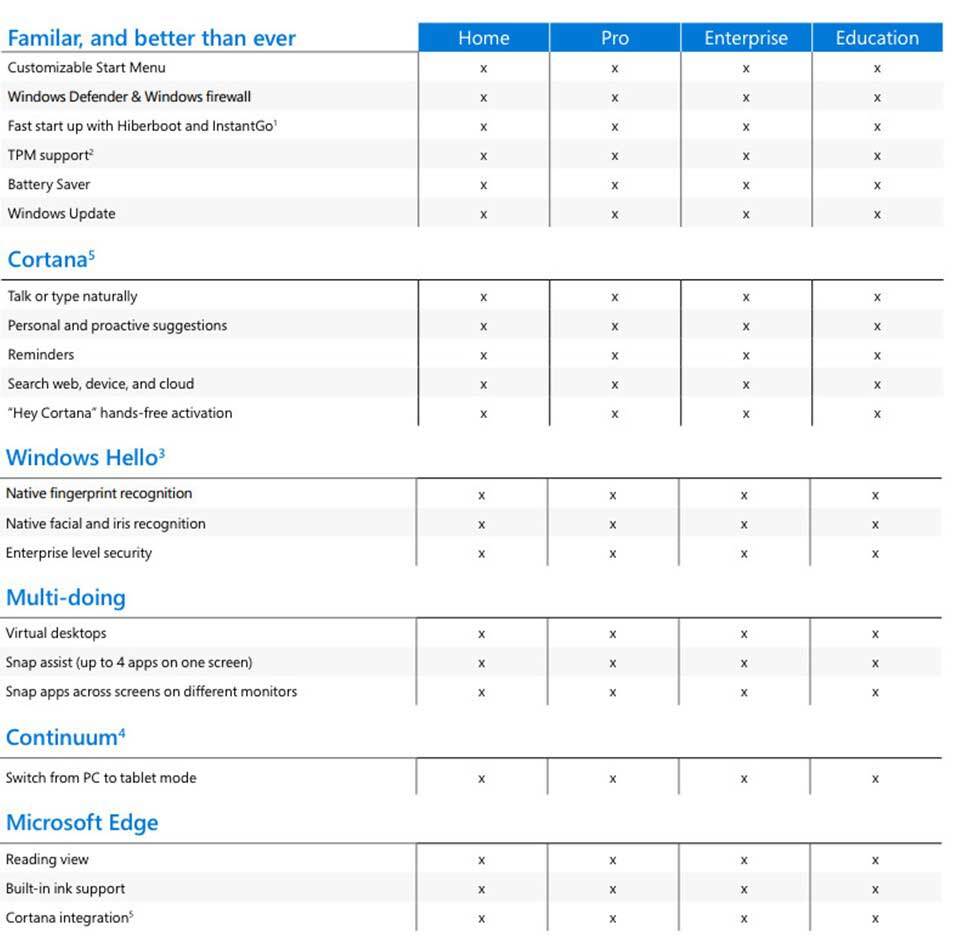
Windows 10 features as per the available Editions:
If you work with big data, create large graphics, edit video, or need CAD (Computer Aided Design) then Workstation version is for you. It's designed for researchers, engineers, video editors, graphic artists, and teams that work with huge data. It stores, transfers files faster, and even finds and repairs data faults quicker, plus has the speed, resilience, and power to run on the next generation of PC hardware for server-grade data protection and performance and more.
Minimum System requirements for installing Microsoft Windows 10
These are the minimal basic requirements for installing Windows 10 on a PC. If your device does not meet these specifications, you may not have as great an experience with Windows 10.
Minimum Processor
1 GHz processor
Minimum Memory
1GB RAM for 32-bit; 2GB for 64-bit
Minimum Hard Disk Space
20 GB available hard disk space
Minimum video card
800 x 600 screen resolution or higher. DirectX® 9 graphics processor with WDDM driver
Minimum connectivity
Internet access
Other system requirements
Microsoft account required for some features. Watching DVDs requires separate playback software
Additional system requirements
Activation required • Single licence • 32 & 64-bits
Upgrade from Windows 10 Home to Pro via a License Key/Digital License in minutes!
The Ultimate Guide to Upgrading from Windows 10 Home to Pro – Unleash the Full Potential of Your PC!
The Ultimate Guide to Upgrading from Windows 10 Home to Pro – Unleash the Full Potential of Your PC!
Are you looking to take your Windows 10 experience to the next level? If so, you've come to the right place. In this ultimate guide, we will show you how to upgrade from Windows 10 Home to Pro, unlocking the full potential of your PC. Whether you're a power user, a gamer, or someone who simply wants more control over their operating system, Windows 10 Pro has a host of features that will supercharge your computing experience.
With Windows 10 Pro, you'll gain access to advanced security measures, such as BitLocker encryption and Windows Defender Firewall. You'll also have the ability to join a domain, which is ideal for business and professional use. In addition, Pro offers enhanced remote desktop functionality, allowing you to connect to your PC from anywhere in the world.
Upgrading to Windows 10 Pro is a simple and straightforward process, and in this guide, we will walk you through each step. So, let's get started and unleash the full potential of your PC with Windows 10 Pro!
Understanding the differences between Windows 10 Home and Pro
When considering an upgrade from Windows 10 Home to Pro, it's essential to understand the fundamental differences between these two versions. Windows 10 Home is designed primarily for casual users, offering a straightforward interface and a set of features that meet the basic needs of everyday computing. In contrast, Windows 10 Pro is tailored for professionals and businesses, providing advanced tools and functionalities that enhance productivity and security. One of the most notable differences is the inclusion of features like Group Policy Management and support for Azure Active Directory, which are not available in the Home edition.
Another significant distinction lies in security capabilities. Windows 10 Pro includes BitLocker, a powerful encryption tool that allows users to secure their data by encrypting entire drives. This feature is particularly useful for those who handle sensitive information or frequently use portable devices. Furthermore, Windows 10 Pro offers advanced security features such as Windows Defender Application Guard and more robust firewall settings, providing an extra layer of protection against threats. These enhanced security measures make Windows 10 Pro the preferred choice for businesses and professionals that prioritise data integrity and system security.
Lastly, the professional edition also supports remote desktop functionality, enabling users to access their computers from virtually anywhere. This feature is especially beneficial for people who work remotely or need to troubleshoot systems from a distance. In summary, while both versions of Windows 10 share a common foundation, the Pro edition expands on this with features that enhance security, productivity, and flexibility, making it a compelling choice for users seeking to maximise their computing experience.
Benefits of upgrading to Windows 10 Pro
Upgrading to Windows 10 Pro comes with a plethora of benefits that cater to various user needs, especially for those who require more than what the Home version offers. One of the primary advantages is the enhanced security features. With tools like BitLocker encryption, Windows Defender Advanced Threat Protection, and the ability to manage user permissions through Group Policy, users can better protect their data and systems from potential threats. Such features are invaluable for businesses and professionals who handle sensitive information regularly.
Another benefit of upgrading is the ability to join a domain. This feature is particularly useful for organisations that require centralised management of devices and user accounts. By joining a domain, users can easily access shared resources, enforce security policies, and manage user permissions all from a single point of control. This centralised management is critical for maintaining productivity and security in a business environment, making Windows 10 Pro an ideal choice for organisations of all sizes.
Additionally, Windows 10 Pro provides users with access to advanced productivity tools. Features such as Windows Sandbox allow users to run applications in an isolated environment, minimising the risk of malware affecting their system. The Remote Desktop feature also enables users to connect to their PCs from anywhere, which is essential for remote work and troubleshooting. These enhancements not only improve efficiency but also empower users to work more effectively in diverse environments.
System requirements for upgrading to Windows 10 Pro
Before initiating an upgrade from Windows 10 Home to Pro, it's crucial to ensure that your system meets the necessary requirements. Fortunately, the upgrade process is relatively straightforward, and most modern PCs that run Windows 10 Home should be compatible with Windows 10 Pro. The basic system requirements include a 1 GHz or faster processor, 2 GB of RAM, and at least 20 GB of available storage space. Additionally, a DirectX 9-compatible graphics card with a WDDM driver is required for optimal performance.
It's also important to consider your computer's firmware. Windows 10 Pro requires a UEFI firmware with Secure Boot capability for certain features, such as BitLocker encryption. Users should verify that their systems support these specifications to ensure a smooth transition. If you're unsure about your device's compatibility, Microsoft provides a useful tool called the PC Health Check, which can assess your hardware and determine if it meets the requirements for upgrading to Windows 10 Pro.
Lastly, ensure that your current installation of Windows 10 Home is up to date. Installing the latest updates can help prevent compatibility issues during the upgrade process. Regular maintenance, such as checking for system updates and ensuring drivers are current, will not only aid in a successful upgrade but also enhance your overall Windows experience. By confirming that your system meets these requirements, you can confidently proceed with the upgrade to Windows 10 Pro.
How to upgrade from Windows 10 Home to Pro
Upgrading from Windows 10 Home to Pro is a straightforward process that can be accomplished through a few simple steps. The first step is to purchase a Windows 10 Pro license. This can be done through the Microsoft Store or authorised retailers. Once you have obtained the license, ensure that you have the product key ready, as you will need it during the upgrade process. It’s important to note that this process does not require a complete reinstallation of your operating system, which means you can retain your files and applications.
Next, you will need to access the Settings menu on your PC. This can be done by clicking on the Start menu and selecting the gear icon to open Settings. From there, navigate to the “Update & Security” section and click on “Activation.” This will allow you to view your current activation status and provide the option to change your product key. Enter the Windows 10 Pro product key that you purchased, and click “Next” to proceed. The system will verify the key, and upon successful validation, you will be prompted to begin the upgrade process.
Once the verification is complete, the upgrade process will commence. Your PC may restart several times during this phase, but rest assured that this is a normal part of the transition. After the upgrade is finished, you will be greeted with the Windows 10 Pro interface, complete with all the additional features and functionalities. It’s recommended to check for any updates after the upgrade to ensure that your system is running the latest version of Windows 10 Pro and to take advantage of any new features or security patches.
Step-by-step guide for upgrading to Windows 10 Pro
To ensure a seamless upgrade from Windows 10 Home to Pro, following a step-by-step guide can make the process less daunting. The first step is to back up your important files. While upgrading is designed to preserve your data, it's always a good practice to create a backup in case anything unexpected occurs. Use an external hard drive or a cloud storage solution to securely store your critical files and documents.
Once your files are backed up, the next step involves purchasing the Windows 10 Pro license. You can do this directly from the Microsoft Store or through Software Base. After obtaining the license, you will receive a product key, which is essential for the activation process. Keep this key handy, as you will need it during the upgrade.
With the product key at hand, navigate to the Settings app by clicking on the Start menu and selecting the gear icon. In the Settings menu, go to “Update & Security,” then click on “Activation.” Here, you will find an option to change your product key. Enter the Windows 10 Pro product key and click “Next.” The system will validate the key, and upon successful verification, you will see an option to begin the upgrade process. Follow the on-screen prompts to complete the upgrade, and your system will restart multiple times as it transitions to Windows 10 Pro.
Troubleshooting common issues during the upgrade process
Although upgrading from Windows 10 Home to Pro is generally a smooth process, some users may encounter common issues along the way. One frequent problem is related to product key validation. If you receive an error message stating that the product key is invalid, double-check that you have entered it correctly. Ensure there are no typos, and that you are using a valid key purchased from a reputable source. If the problem persists, consider contacting Microsoft Support for further assistance.
Another issue that may arise is insufficient storage space. The upgrade process requires a certain amount of free disk space to function correctly. If your system is low on storage, you may encounter an error preventing the upgrade from completing. To resolve this, try clearing temporary files, uninstalling unused applications, or transferring large files to an external storage device. After freeing up sufficient space, you can attempt the upgrade again.
Lastly, some users may experience system performance issues during or after the upgrade. If your PC seems sluggish or is encountering errors, it’s a good idea to check for pending Windows updates. Sometimes, updates that are not installed can cause conflicts. Additionally, running the Windows Troubleshooter can help identify and resolve any issues. By addressing these common problems, users can ensure a successful upgrade and enjoy the enhanced capabilities of Windows 10 Pro.
Key features and functionalities of Windows 10 Pro
Windows 10 Pro is packed with features that cater to professionals and power users, making it a significant upgrade from the Home edition. One of the standout features is BitLocker, which provides full disk encryption to protect sensitive data. This tool encrypts the entire drive, making it nearly impossible for unauthorised users to access your files. BitLocker is particularly beneficial for users who work with confidential information or travel with their devices.
Another key feature of Windows 10 Pro is the Remote Desktop functionality. This allows users to connect to their PC from another device, enabling remote access to files and applications. This feature is incredibly useful for remote workers, IT professionals, or anyone who needs to access their desktop while away from their primary workstation. It provides a seamless way to work from anywhere, ensuring that users can stay productive regardless of their location.
In addition to these features, Windows 10 Pro also includes advanced management capabilities. Users can join a domain, which allows for centralised management of user accounts and devices. This is particularly advantageous for businesses that need to enforce security policies and manage multiple systems efficiently. Other features like Group Policy Management and Windows Sandbox further enhance the functionality of Windows 10 Pro, providing users with tools to customise their operating environment and test applications in a secure space.
Tips and tricks for maximising the potential of Windows 10 Pro
To fully exploit the features of Windows 10 Pro, users can implement several tips and tricks that enhance their computing experience. One effective way to improve productivity is utilising the Virtual Desktops feature. This allows users to create multiple desktops for different tasks, helping to organise applications and reduce clutter. For example, you can have one desktop dedicated to work-related tasks and another for personal use, making it easier to switch contexts without losing focus.
Another tip is to take advantage of the built-in security features. Regularly updating Windows and using Windows Defender will help protect your system from malware and other threats. Additionally, enabling BitLocker encryption ensures that your sensitive data remains secure. Users should also consider setting up Windows Hello, which provides a more secure way to log in using facial recognition or a fingerprint, streamlining the login process while enhancing security.
Finally, customising the Group Policy settings can significantly optimise system performance and security. Users can access the Group Policy Editor by typing "gpedit.msc" in the Run dialog. This powerful tool allows for adjustments in various system settings, such as user permissions, security policies, and software installation restrictions. By tailoring these settings to fit individual or organisational needs, users can create a more efficient and secure working environment, making the most of what Windows 10 Pro has to offer.
Conclusion and final thoughts on upgrading to Windows 10 Pro
Upgrading from Windows 10 Home to Pro is a strategic decision that can unlock a wealth of features and functionalities designed to enhance productivity, security, and overall computing experience. With advanced tools like BitLocker, Remote Desktop, and Group Policy Management, Windows 10 Pro is tailored for professionals who require more control over their systems. The transition is straightforward, and by following the outlined steps, users can ensure a successful upgrade.
As you embark on this upgrade journey, remember to back up your data, verify system requirements, and troubleshoot any potential issues that may arise during the process. By taking these precautions, you can mitigate risks and enjoy a seamless transition to a more powerful operating system.
Ultimately, Windows 10 Pro empowers users to maximise their PC's capabilities, offering an array of tools that cater to both individual and organisational needs. Whether you’re a power user, a remote worker, or a business professional, the upgrade to Windows 10 Pro is a worthwhile investment in your computing experience, setting you on the path to achieving greater productivity and security in your digital endeavors.